

Occasional News & Other Updates from HQ. Never more than once a month. Sometimes not even that. We make it easy for you to unsubscribe at any time.
 play_arrow
play_arrow
The BTLS Show ™ Replay
 play_arrow
play_arrow
Bubba Army Radio™ Only @ HQ
Bubba Exclusive | December 31st|Seth & Tuddle
Bubba Exclusive | December 24th|Seth & Tuddle
 play_arrow
play_arrow
The BTLS Show | December, 18, 2025 Bubba Army HQ
 play_arrow
play_arrow
The BTLS Show | December, 17, 2025 Bubba Army HQ
 play_arrow
play_arrow
The BTLS Show | December, 16, 2025 Bubba Army HQ
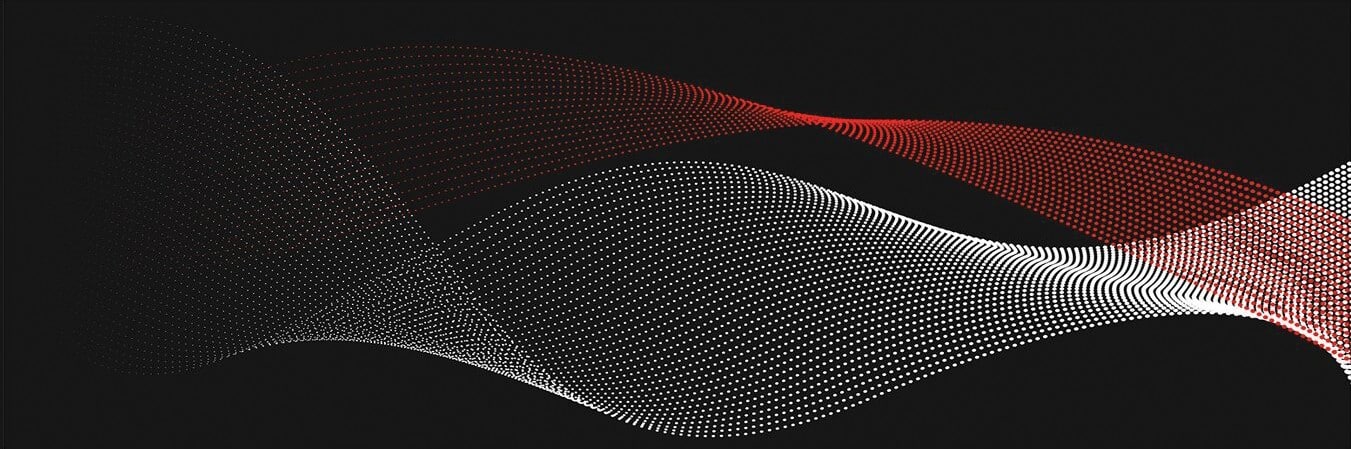
Easily our most frequently asked question is about an HQ App. We are working on it. Until it arrives, here’s how you can add a HQ icon and browser shortcut to most any device. At the very least, this will allow you to quickly and easily access HQ – with just one click from the home screen of your mobile + desktop devices.
– tap the bookmark icon in the Safari browser
– tap ‘Add to Home Screen’
– change the shortcut name and tap the ‘Add’ button
– a shortcut icon appear on the Home Screen and you can tap on the icon any time you want to open the page
Depends on your browser – in Chrome
– tap menu
– tap “Add to Homescreen”
– change the title and tap “Add”
– a shortcut icon appear on the Homescreen and you can tap on the icon any time you want to open the page
In the Android default browser
– tap menu icon
– tap “Add Bookmark”
– tap and hold bookmark in “My Device” – tap “Add shortcut”
– a shortcut icon appear on the Homescreen and you can tap on the icon any time you want to open the page
Depends on your browser – in Safari
– select “Bookmarks” and “Add Bookmark”
– select “Bookmarks” and “Edit Bookmarks”
– select the bookmark for the page and drag it out on the Desktop
– a shortcut icon appear on the Desktop and the actual page opens in your default browser when clicked
In Chrome
– add bookmark to the page by clicking the bookmark icon
– select “Other Bookmarks” folder and drag the bookmark out on the Desktop
– a shortcut icon appear on the Desktop and the actual page opens in your default browser when clicked
Depends on your browser – in IE
– select the “Bookmarks” icon and “Add Bookmark”
– right click and copy the bookmark
– paste the bookmark on the Desktop
– a shortcut icon appear on the Desktop and the actual page opens in your default browser when clicked
In Chrome
– add bookmark to the page by clicking the bookmark icon
– select “Other Bookmarks” folder and drag the bookmark out on the Desktop
– a shortcut icon appear on the Desktop and the actual page opens in your default browser when clicked

© 2026 Bubba The Love Sponge® & Bubba Army Media. All rights reserved.
HQ use technologies like cookies to access, process and sometimes store data such as device type, operating system, browser and other anonymous info to help us better understand how others access and navigate HQ - and most of all so that we can learn ways to make the HQ experience a better one. We do not sell any information collected. All the details can be found in our Cookie Policy & Privacy Statements. The links are provided below. Thanks, The Crew @ HQ